Change Password
If, for some reason, SUVA admins feel the need to change the password of their instance, they can do with ease. Follow the given steps to change the password of your SUVA instance:
-
From the admin panel of your SUVA instance, click on the drop-down near the profile name.
-
Click Change Password.
-
Enter the following details:
a) Current Password. Enter the current password of your SUVA instance
b) Security Question. Select the security question that you chose while setting up your SUVAinstance. This is an additional step to enure better security.
c) Answer. Enter the answer to the selected security question.
d) New Password. Enter the new password that you want to set up.
e) Confirm Password. Enter the password that you used in the New Password field.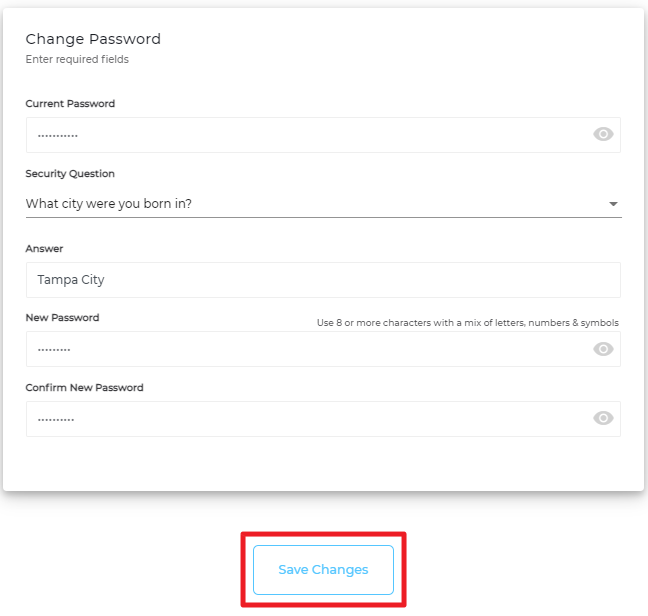
-
Once you have entered the aforementioned details, click Save Changes.
